Frequently Asked Questions
Here we collect common issues and questions regarding IBLRIG.
First Aid
If your rig is acting up:
Employ the automated test-script bundled with IBLRIG. This script helps identify common configuration issues. Execute it using PowerShell:
C:\iblrigv8\venv\scripts\Activate.ps1 validate_iblrig
Check the comprehensive user manual (“Appendix 3” on GoogleDrive). Verify if all connections are secure, and configurations align with the manual’s guidelines.
Don’t hesitate to contact our developer team for assistance. We’re committed to getting your system back on track.
Bug Reports & Feature Requests
IBLRIG remains in dynamic development. Your input is invaluable in shaping its direction. Send us your bug reports and feature-requests via GitHub - we will do our best to help you.
Sound Issues
General
Double-check all wiring for loose connections.
Is
hardware_settings.yamlset up correctly? Valid options for soundOUTPUTare:hifi,harp,xonar, orsysdefault.
Make sure that this value matches the actual soundcard used on your rig. Note that
sysdefaultis only used in test scenarios and should not be used during actual experiments.
Distorted Sound with Bpod HiFi Module
If you are experiencing distorted sound output with the Bpod HiFi module, the issue may be related to the module’s internal SD card. This is a known problem that occurred with a batch of Bpod HiFi modules ordered in 2024.
To verify the issue, swap the HiFi module with a known working unit.
Remember to update the COM_SOUND setting in hardware_settings.yaml to reflect the new module’s COM port.
If the sound output from the swapped module works as expected, it is likely that the original HiFi module’s SD card is corrupted.
To replace the SD card, open the module’s enclosure. The SD card is located between the BNC connector and the Ethernet connector and can be removed using a pair of tweezers. Replace it with a new SD card (16 GB, Class 10), ensuring it is oriented correctly (with the notch facing the BNC connector). Finally, reassemble the enclosure and test the sound output.
Screen Issues
General
The ribbon cable attaching the screen to the driver board is notoriously finicky. If you are having brightness issues or do not have a signal, try gently repositioning this cable and ensure it is tightly seated in its connection.
Screen and ribbon cable can be easily damaged. It is useful to have backup at hand.
Screen flashing can occur if the power supply does not match the screen specifications. Use a 12V adapter with at least 1A.
If the Bonsai display is appearing on the PC screen when a task starts, try unplugging the rig screen, rebooting and plugging the screen back in. Other variations of screen unplugging and rebooting may also work. Also make sure, that the
DISPLAY_IDXvalue inhardware_settings.yamlis set correctly.
Defining Default Position & Size of Bonsai Visualizers
Is the preview window of the video recording showing on the iPad screen instead of the computer’s main display during a session? To redefine the default position and size of the Bonsai visualizer:
Open the Bonsai executable distributed with IBLRIG:
C:\iblrigv8\Bonsai\Bonsai.exe.Open the respective Bonsai workflow:
C:\iblrigv8\devices\camera_recordings\TrainingRig_SaveVideo_TrainingTasks.bonsai
Start the workflow by clicking on the play-button.
Adjust the position and size of the windows as per your preference.
Stop the workflow.
Save the workflow.
Camera Issues
If a camera is not detected by the computer or causes intermittent issues it might be an issue with the USB connection.
Ensure that the camera is connected to the computer on a USB3 port (usually indicated by a blue plastic tab in the port). USB2 (black tabs) neither provides the necessary transfer rates nor sufficient current to power the camera.
If you have multiple cameras connected to the computer, ensure that they use separate USB3 root hub. This is to ensure that the cameras do not have to share the available bandwidth of a single root hub. Use USB Device Tree Viewer to check the USB3 root hub configuration.
Use the original USB3.1 cable provided by FLIR. It comes in 3 m or 5 m - stick with the shorter version if possible.
Avoid USB extension cables. The original cable (see above) should be sufficiently long in most situations.
Ideally, use one of the computer’s onboard USB3 ports facing to the back of the machine. Front-facing ports may not be able to provide enough power to the camera. PCIe expansion cards that provide additional USB3 ports can also be finicky when it comes to power delivery (see next point).
If you use a USB 3.1 Host Controller Card check if it requires additional powering through a SATA or Molex cable. If it doesn’t have an auxiliary power connector, it might not be able to provide enough power to the camera. FLIR offers a few models that should work fine.
If the BONSAI panels for the video live view do not show up there might be an issue with the BONSAI layout settings. To reset these layout settings, run the following in PowerShell:
C:\iblrigv8\venv\scripts\Activate.ps1 remove_bonsai_layouts
Frame2TTL
Version 1 of Frame2TTL won’t be detected after restarting the computer. Unplugging and replugging the USB cable should make it responsive again.
If IBLRIG complains about not receiving any TTL signals from Frame2TTL:
Ensure Frame2TTL’s sensor is positioned over the bottom-right corner of the rig’s screen. Secure the sensor’s cable to the screen mount with a zip-tie to prevent it from slipping off the screen. Additionally, use a piece of electrical tape to hold the sensor in place.
Verify that the sensor is connected to Frame2TTL with the correct polarity
Version 1: GND = black cable, SIG = white cable
Version 2 and 3: BLK = black cable, WHT = white cable
Ensure that Frame2TTL’s TTL Output is plugged into Bpod’s TTL Input #1. Note that versions 2 and 3 of Frame2TTL have a second BNC output labeled “analog” - this is not the TTL output.
Recalibrate Frame2TTL using the calibration routine in IBLRIG’s Tools menu and check for any errors.
If the above steps do not resolve the issue, try the following:
Swap out the BNC cable between Frame2TTL and Bpod. Use a single cable without any branches.
Connect an oscilloscope to the Bpod end of the cable and run a calibration. Look for a voltage step in Frame2TTL’s output when the calibration routine switches from dark to light.
If you do see the change in the TTL signal, the Bpod might be faulty. Try using a different Bpod unit.
If you do not see the voltage step, the Frame2TTL might be faulty. Try using a different Frame2TTL unit.
Move a mouse onto a previous training stage
Training phases enfold according to an automated procedure, see the mouse training protocol on Figshare for a description of these phases.
However, it is possible that one wants to overwrite the automated progression, and bring back an animal onto a previous training stage.
In this case:
Select the training protocol on the GUI
Select the wanted training phase manually
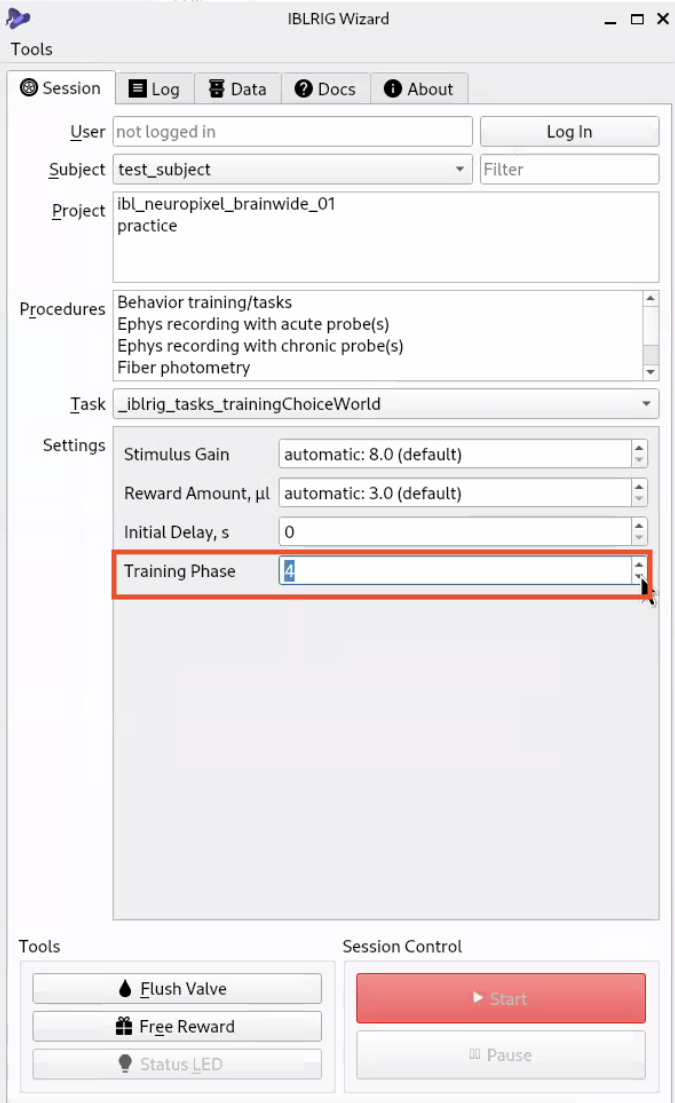
Select the training phase manually using the arrows.
On the next day of training, the “automatic” criteria will be computed assuming the training phase last used, i.e. the one you manually selected in this instance.
For example, if you have a mouse on Training Phase 5, and move it manually to Phase 4 (which can be useful when trying to debias an animal), the next session on “automatic” mode will compute the stage progression from stage 4, and disregard the fact that the mouse was on Phase 5 beforehand.